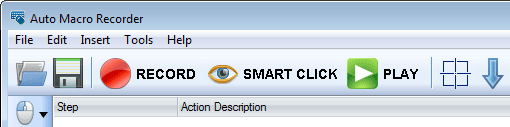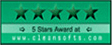Auto Macro Recorder
Version 6.7.3.8
Auto Macro Recorder is the most easy to use Windows automation tool. It can record all your mouse and keyboard actions and then replay them accurately. And it has many useful functions, you can create a very powerful script easily with it.
Key features:
- Record and repeat all mouse and keyboard actions
- Find and click image on the screen with Smart Click
- Edit the mouse and keyboard actions record
- Powerful yet easy-to-use script editor
- Undo and Redo Operations
- Compile script to EXE
- Bind scripts to hotkeys
- Create scheduled tasks easily
- Support multi-threading
Screenshot:
Comparison of Auto Mouse Recorder and Auto Macro Recorder
Auto Macro Recorder is Just Easy To Use
See the sceenshot, you can see there are
only 3 main buttons on the toolbar: "
RECORD", "
SMART CLICK" and "
PLAY".
The "RECORD" button
Click the "
RECORD" button, then Auto Macro Recorder will record all your mouse and keyboard actions. When you have finished recording, you can click the "
PLAY" button to repeat all your mouse and keyboard actions.
The "SMART CLICK" button
The "
SMART CLICK" feature can find a picture on the screen, and then click the picture. Click the "
SMART CLICK" button, and then cut a small picture from the screen. Auto Macro Recorder will find the picture you cut and click on it.
Other Useful Features of Auto Macro Recorder
Simulate all mouse and keyboard actions
Click the left button "
Mouse" and the left button "
Keyboard" then you can simulate all mouse and keyboard actions. Include mouse move, mouse click, mouse drag, keystroke, type text and many other actions.
Create If Else Statement
Click the left button "
if", then you can create a If Else Statement. You can check if something is exist with it.
Create and set variables
Click the left button "
XY", then you can create and change a variable.
Comes with many useful functions
Click the left button "
Toolbox", then you can see many useful functions. You can do many things with these functions, and we will add more and more functions.
Undo and redo operations
You can press "
Ctrl + Z" and "
Ctrl + Y" to undo and redo operations.
Disable or enable an action
Right click on an action, then click "
Disable Action" or "
Enable Action" to disable or enable it.
Comes with Auto Hotkey
You can bind scripts to hotkeys with the tool
Auto Hotkey.
Create scheduled tasks easily
You can create scheduled tasks easily with the tool
Scheduled Tasks.
Compile script to EXE
Click the menu "
File", then click "
Compile to EXE", then you can compile a script to EXE.
Debug run the script
Click the menu "
Tools", then click "
Debug Run", then you can debug run a script.